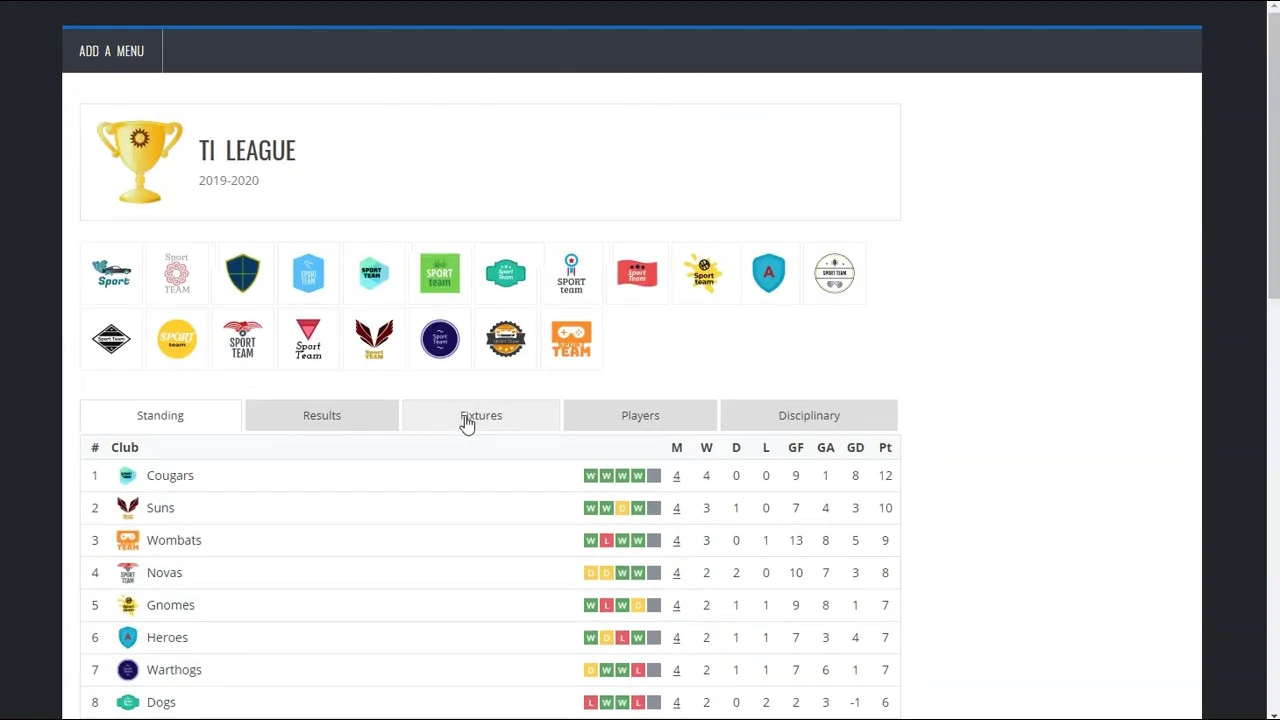How to Use Layout Builder
Note: this video is for my another plugin, but in Sports Leagues everything is the same
With the help of Layout Builder, you can create complex pages like the screenshot below.
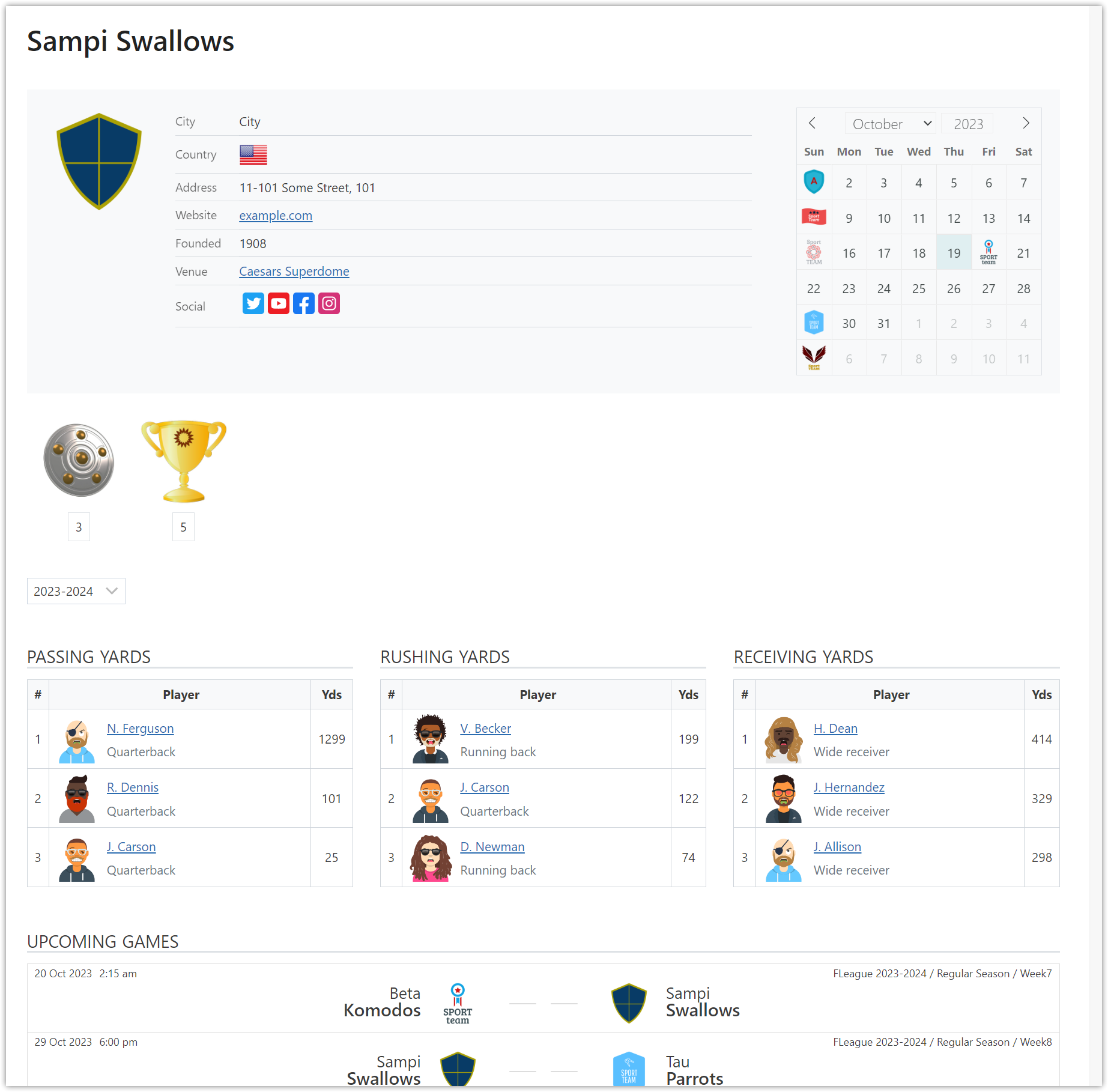
Create Layout
Go to the "Layout Builder" >> "Add New" and select layout type.
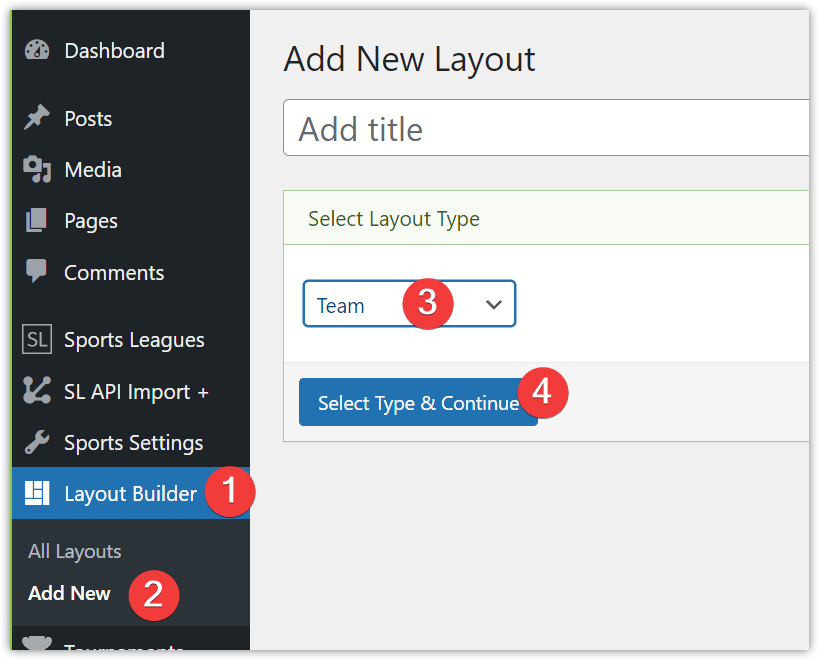
Layout Sections
The layout has three sections: Top, Tabs, and Bottom.
Drag available blocks to build the layout you want.
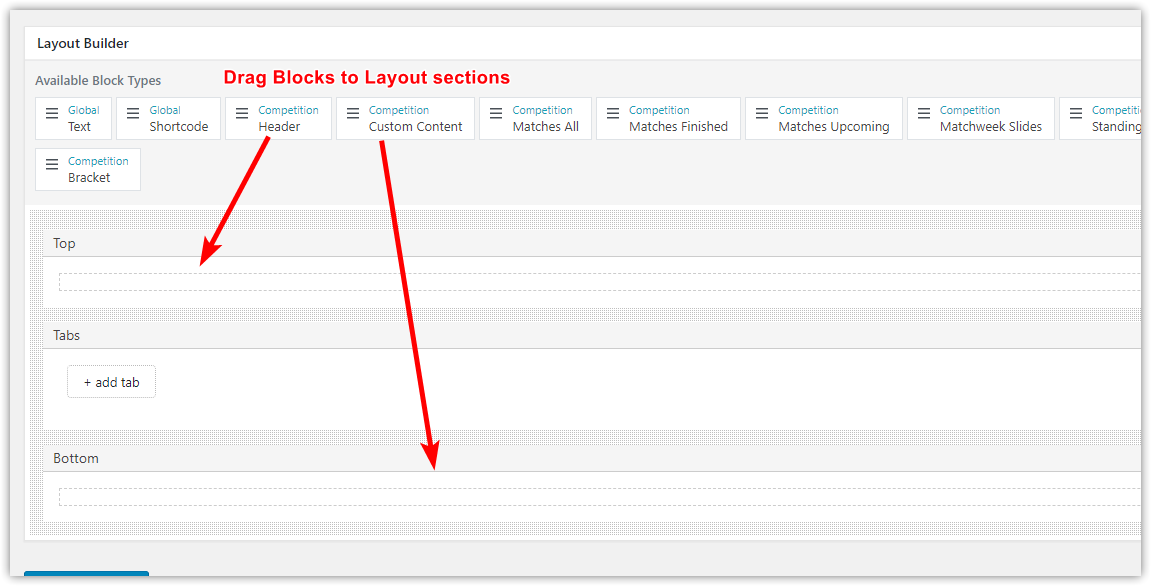
Work with Tabs
Click the "+ add tab" button to create a new tab.
Change the Tab title option. (2)
Drag blocks to the tab layout. (3)
You can delete a tab if you don't need it. The delete link is available in the last tab. (4)
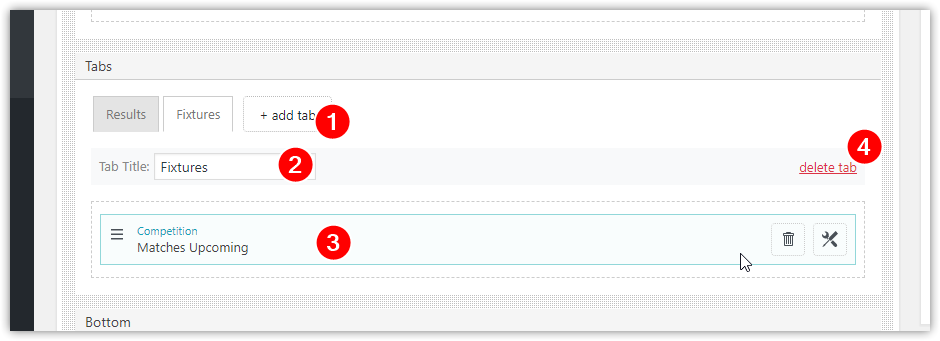
General Block Options
Click on the Tools button on the right side of the block.
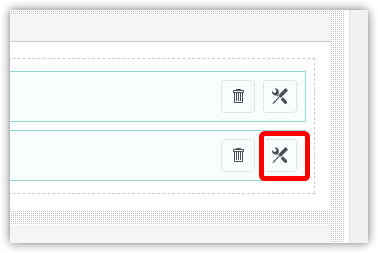
In the popup modal, you can edit general block options. Some options depend on the block type.
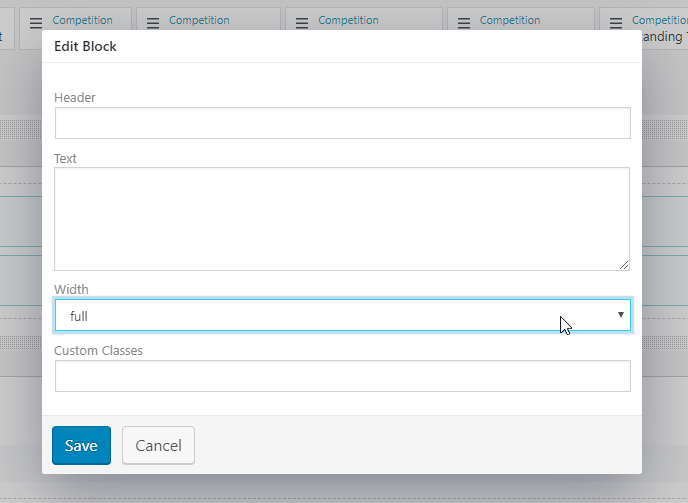
Display Options
There are Display Options at the top. Check them before publishing the layout.
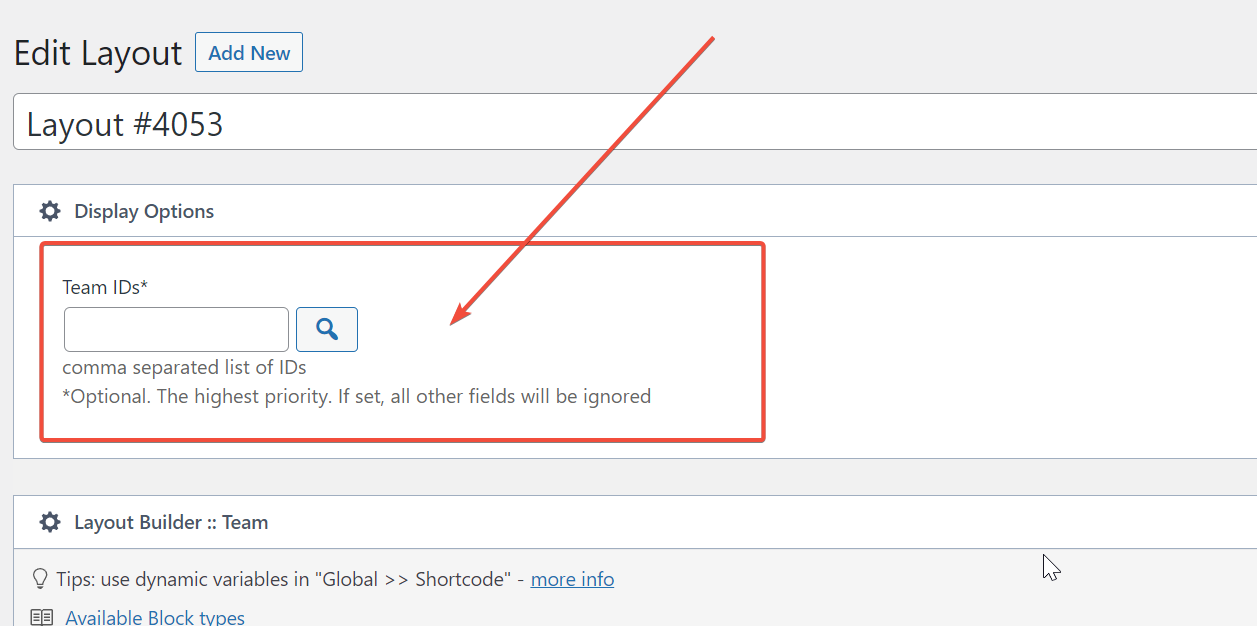
Create Complex Layout
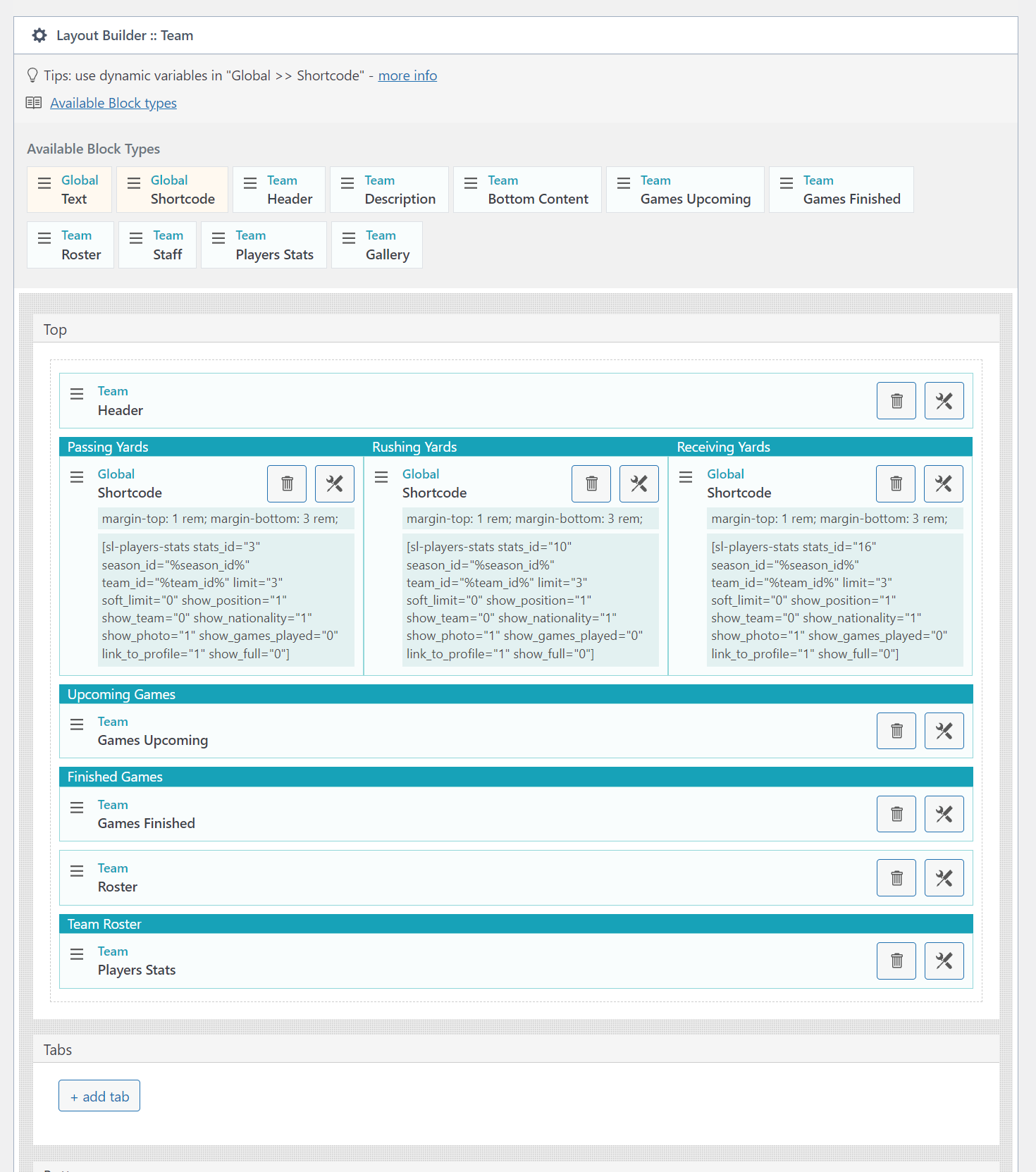
Add the Global Shortcode option to your layout and click the "Edit" button on the right.
Then open Shortcode Builder.
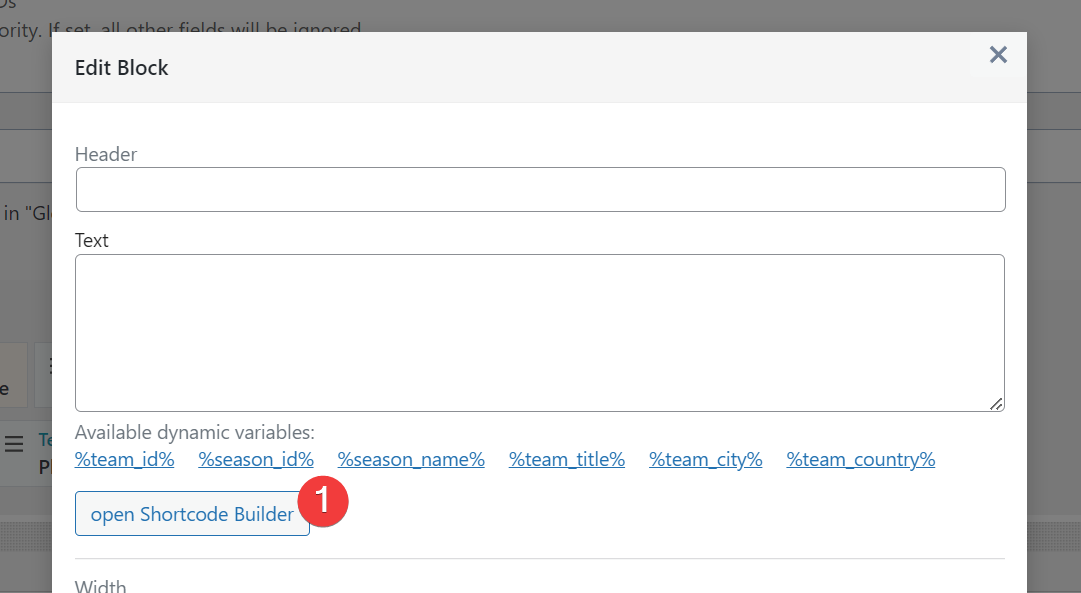
Select Player Stats shortcode (1), choose a statistics you want to show (2), set smaller limit (3) and click "Copy and Close".
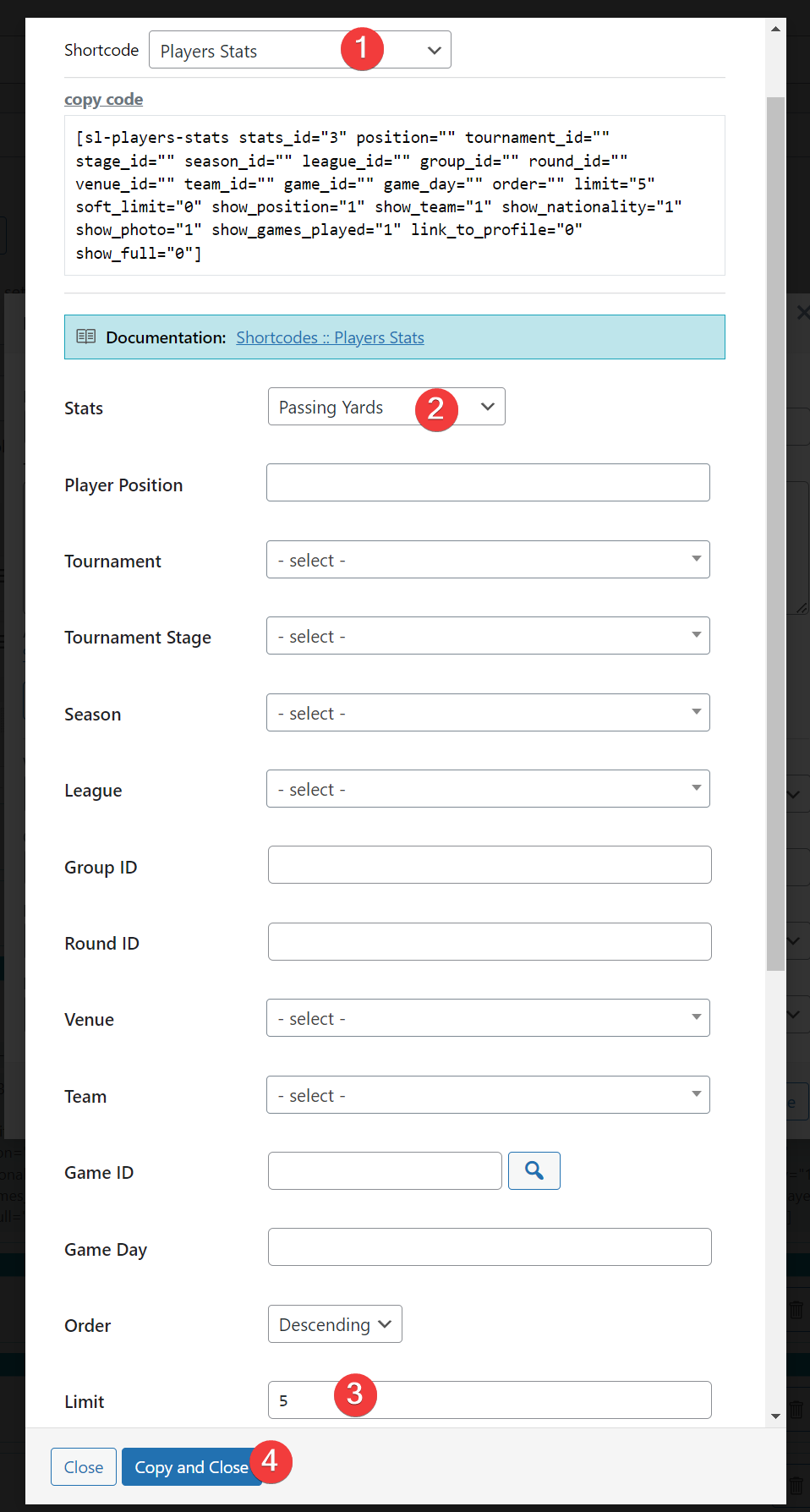
Create Header (1), add Dynamic Variables %season_id% and %team_id% to the shortcode, set width 1/3, add some margins, and close.
Create other blocks in the same way.
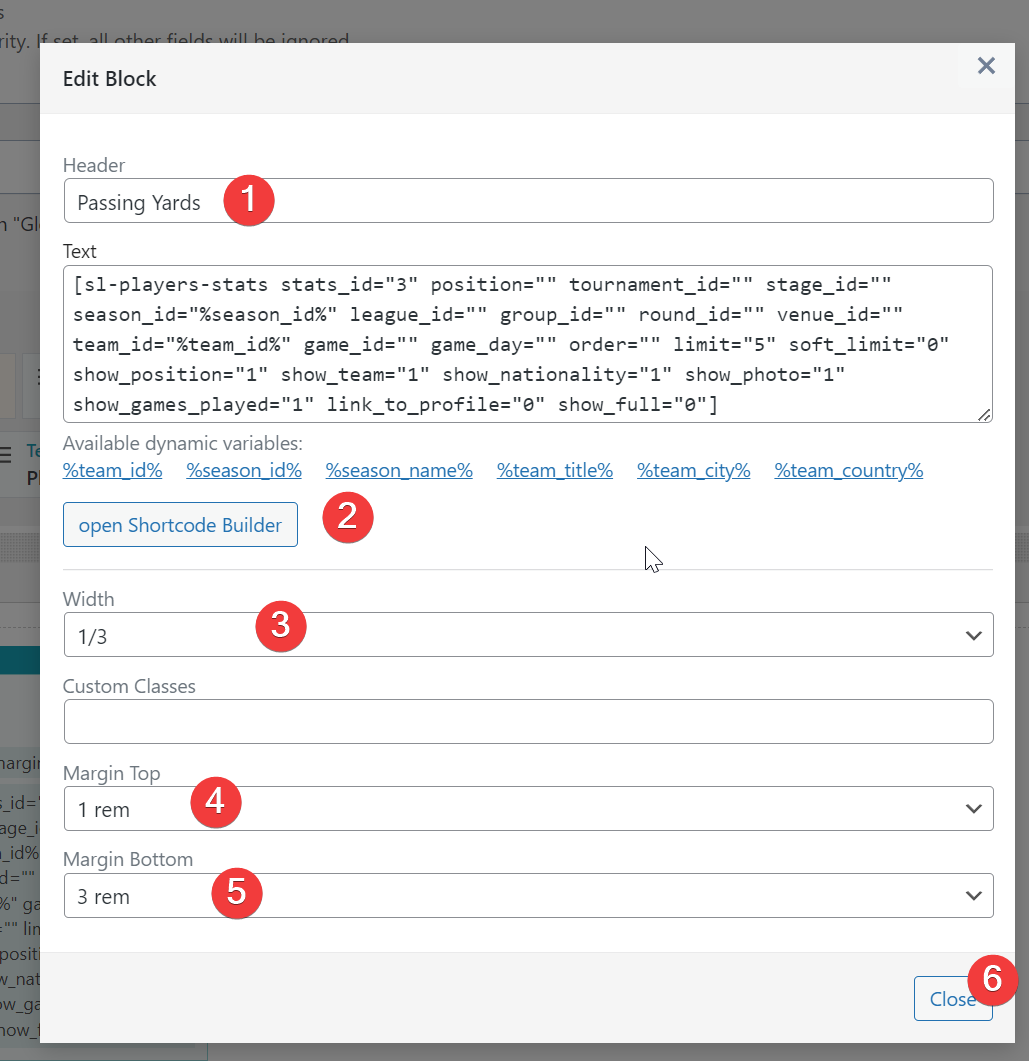
Customer support service by UserEcho