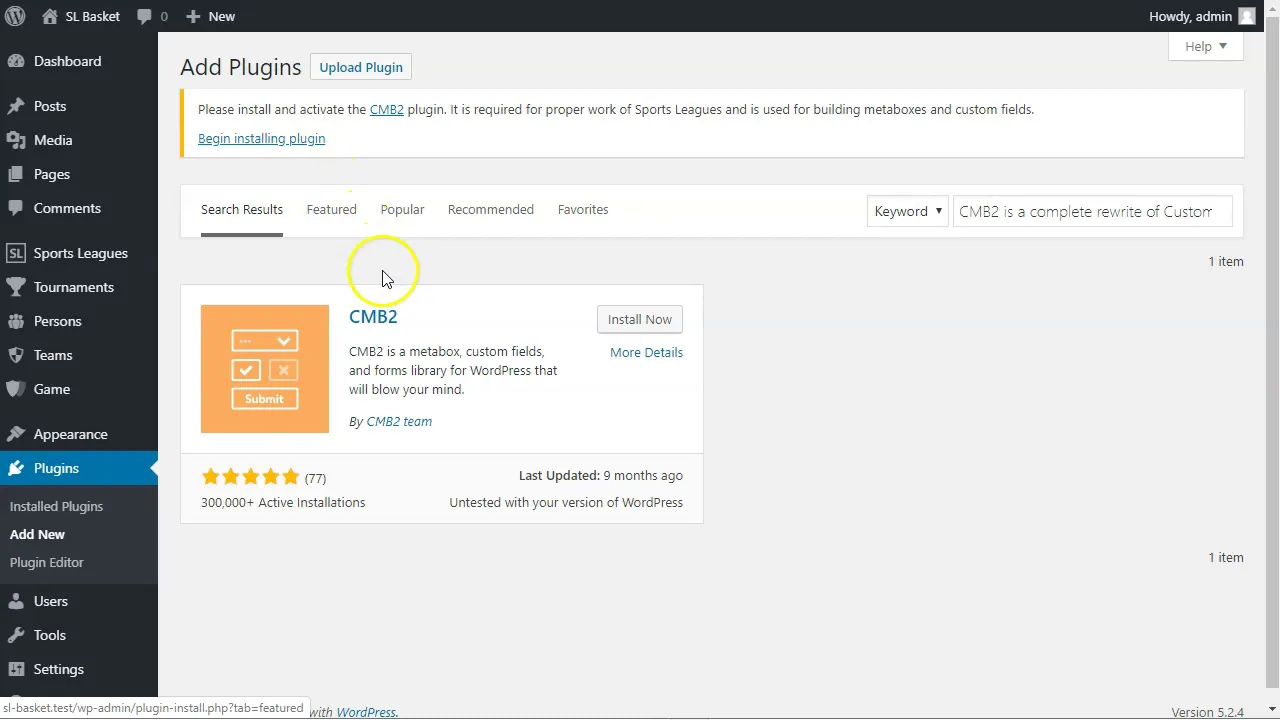Start Guide
- PHP 5.6+
- WordPress 4.7+
- Enabled WordPress REST API
- CMB2 plugin
Step 1 >> Create League
Go to the "Tournaments" >> "Leagues". Set a name for a new league and recommended to select a country from available options. Then click "Add New League".
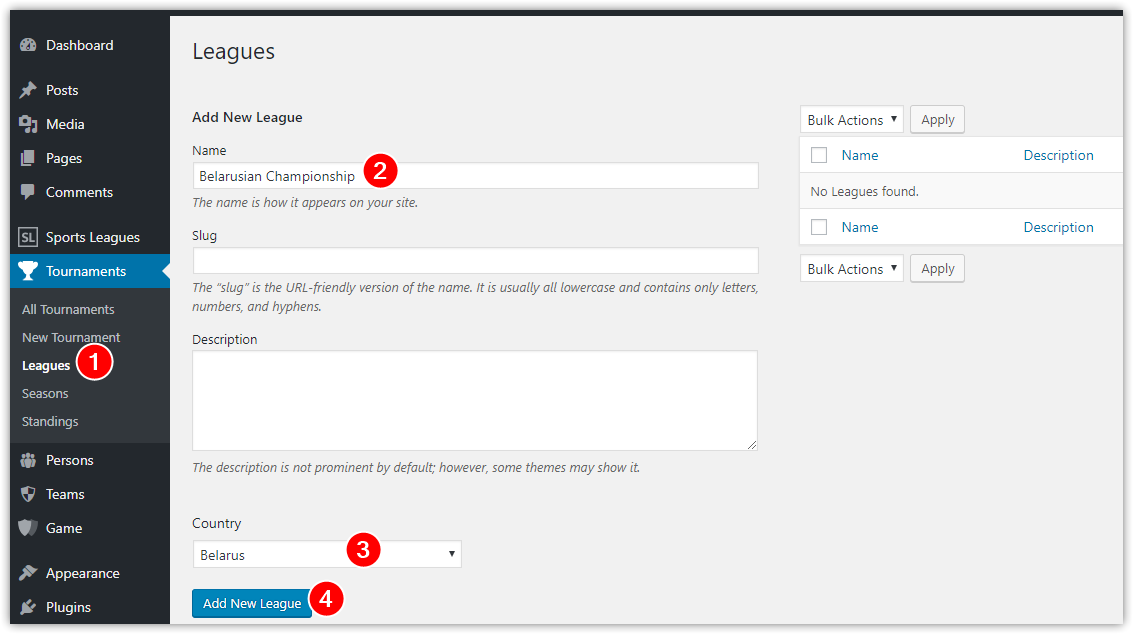
Step 2 >> Create Season
Go to the "Tournaments" >> "Seasons" and create a new season.
Info Recommended season name is "YYYY" or "YYYY-YYYY".
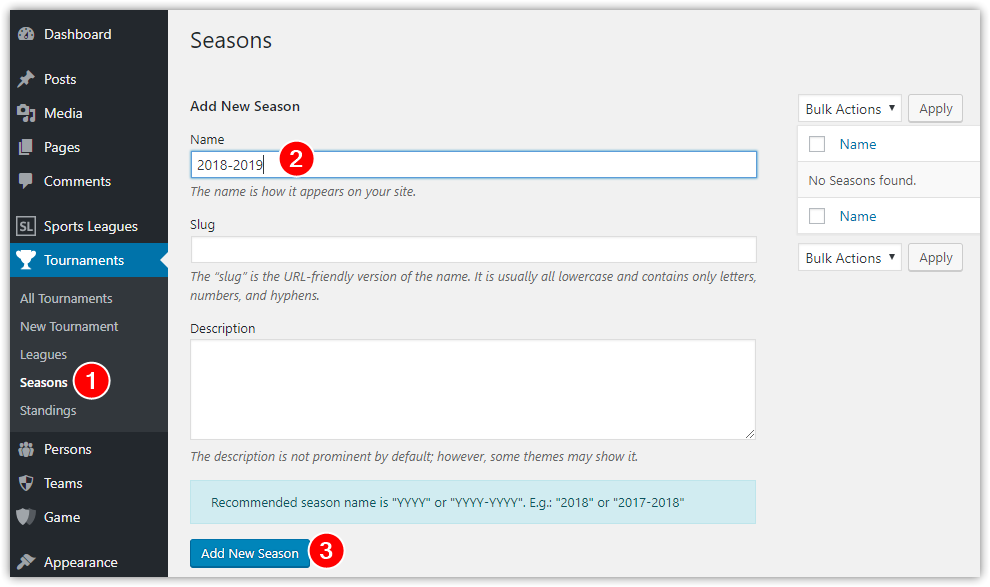
Step 3 >> Create Clubs
Recommended using Data Import tool. It will help you to create a lot of teams faster.
Go to the Sports Leagues >> Import Data. Set the “teams” option in the top dropdown. Apply columns you like.
Then you can enter team data manually or copy from Excel-like spreadsheets.
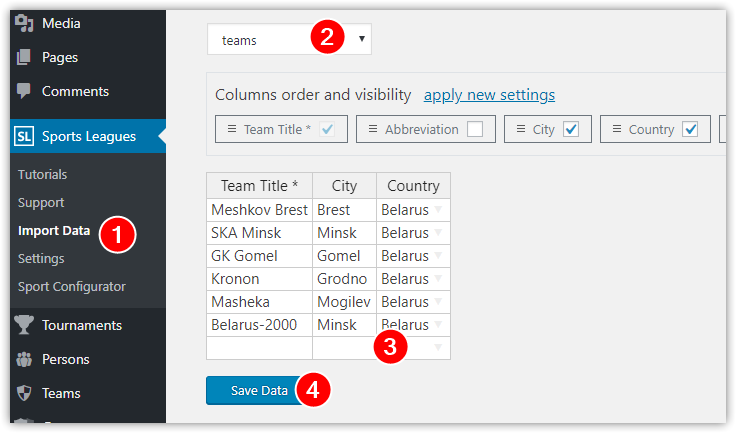
( Optional ) You can add additional team data in "Sports Leagues" >> "Teams" menu.
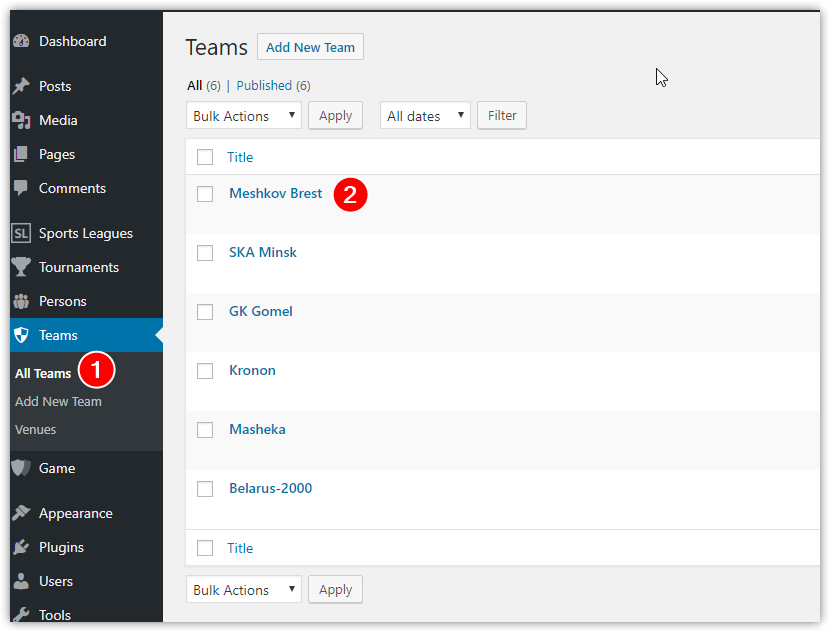
Step 4 >> Sport Configurator
Go to the "Sports Leagues" >> "Sport Configurator" and set initial settings for your team sport.
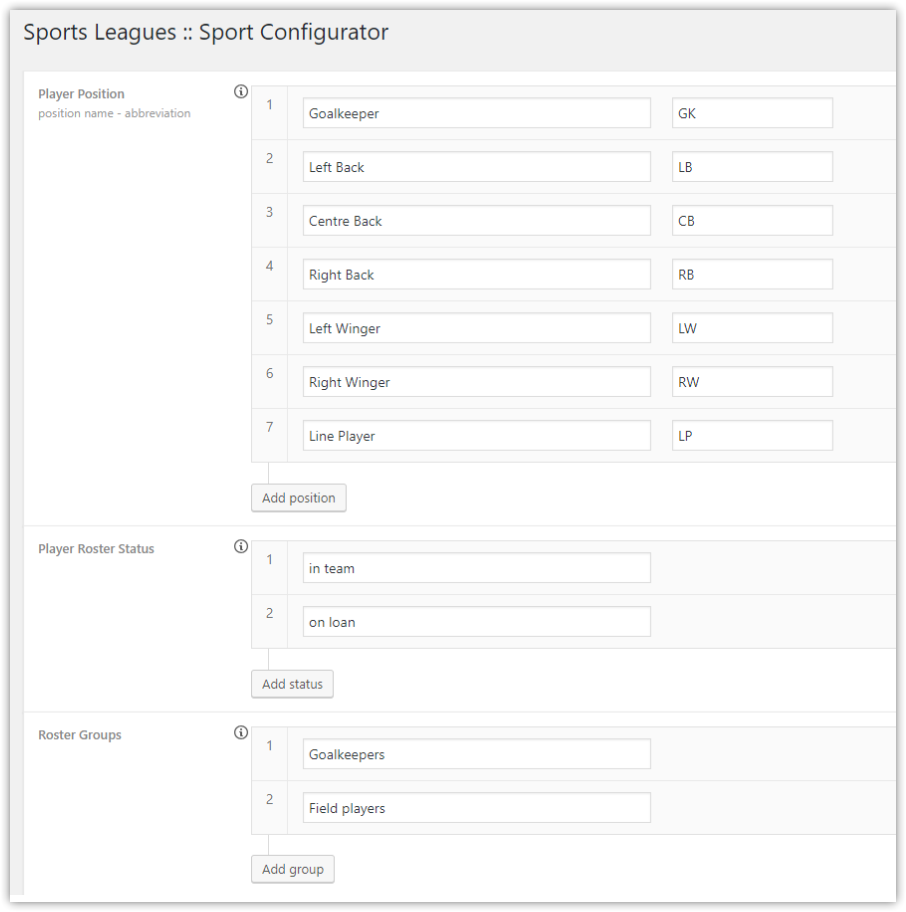
Step 5 >> Player Stats (optional)
OPTIONAL Miss this step if you don't need "player statistic" for every game.
Go to the "Sports Settings" >> "Player Stats". Create stats columns you like and save.
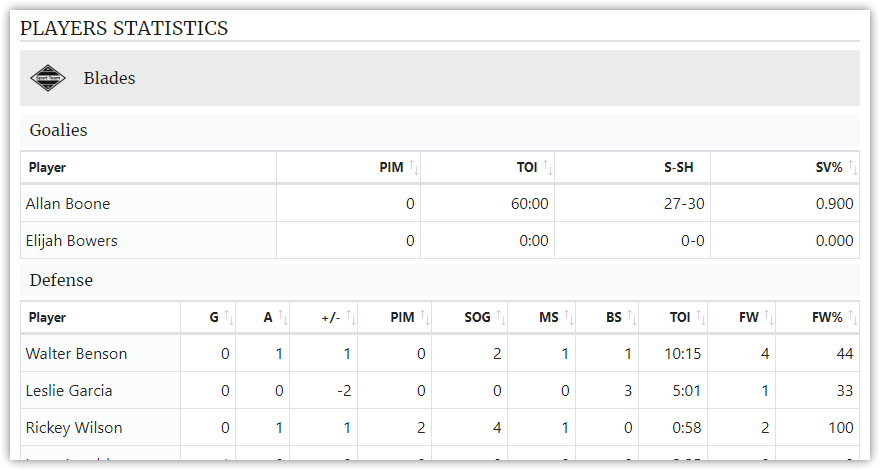
Step 6 >> Game Events (optional)
Go to the "Sports Settings" >> "Game Events". Create events and save.
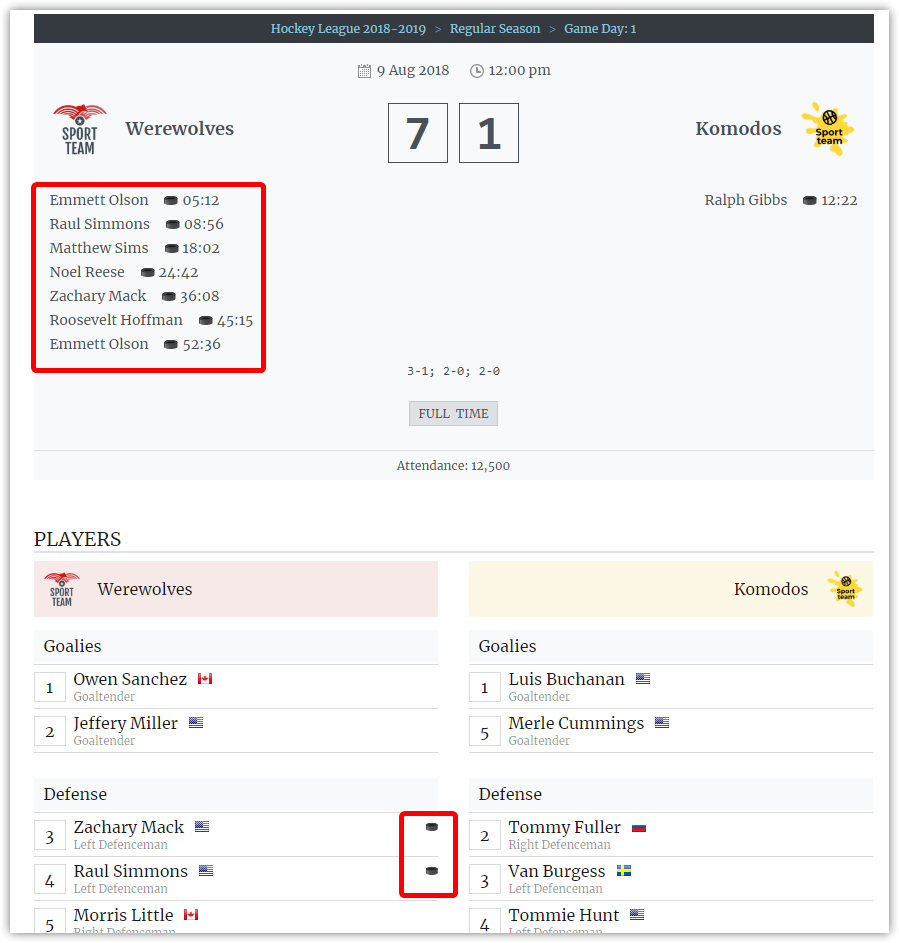
Step 7 >> Create Players (optional)
Recommended using batch creation tool. It will help you to create a lot of players faster.
Go to the "Sports Leagues" >> "Import Data". Set the "players" option in the top dropdown. Apply columns you like.
Then you can enter player data manually or copy from Excel-like spreadsheets.
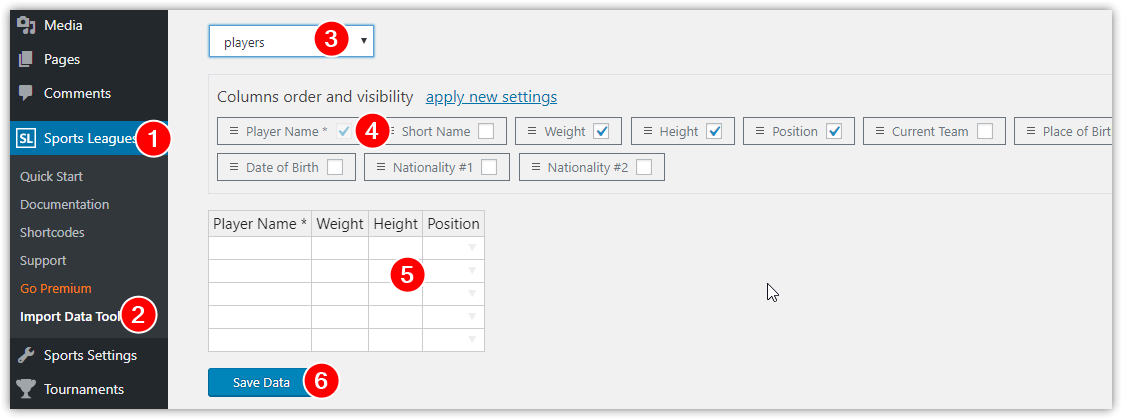
You may also add players one-by-one in "Persons" >> "All Players" menu.
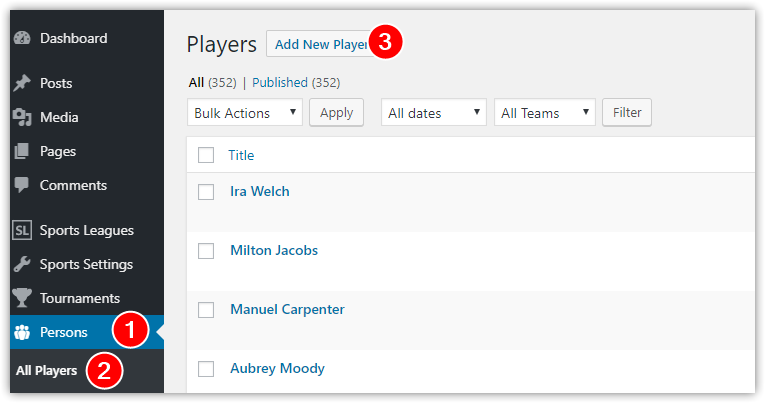
Step 8 >> Create team roster (optional)
If you plan to use players in game, you have to create a team roster.
Go to the team edit page, select season, set player number, role, and status.
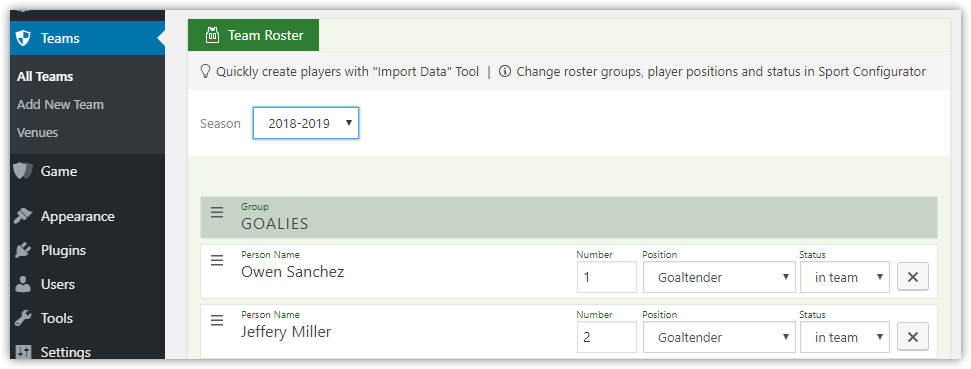
You may see created roster at the Team page in the frontend.
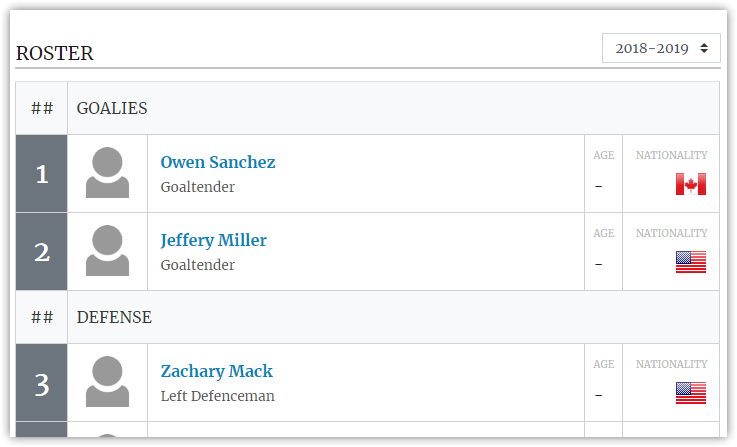
Step 9 >> Create Tournament
To create a Tournament go to the "Tournaments" >> "New Tournament". Enter title, select league and season.
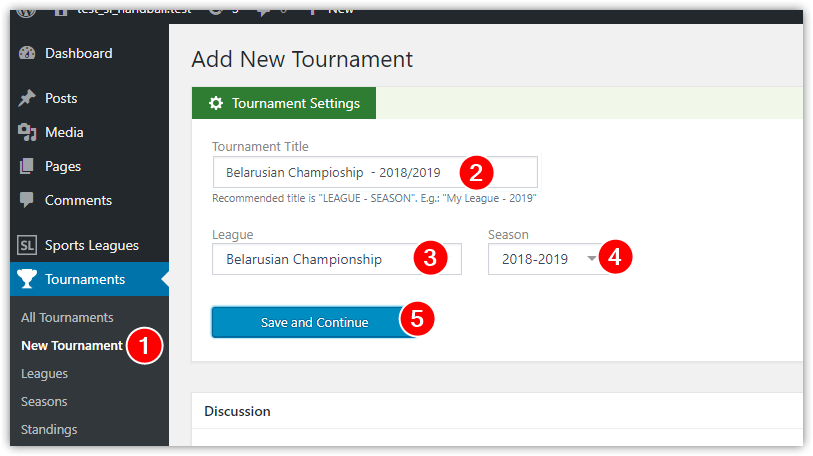
On the next step add stage title, system, status and assign clubs.

Now your tournament looks like.
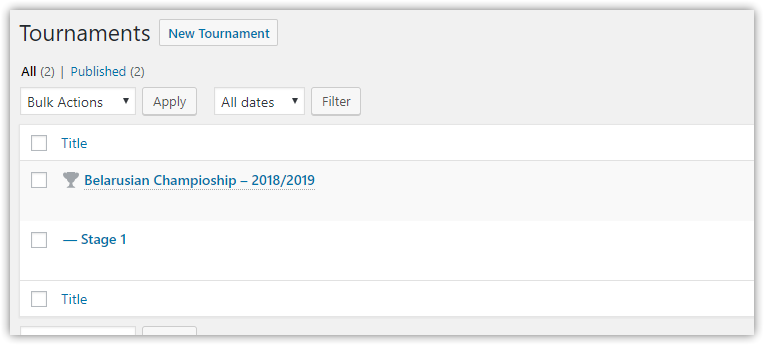
Step 10 >> Standing (optional)
You have to create and configure Standing if your tournament system is a “group”.
Go to the "Tournaments" >> "Standings" and click "Add New".
Then select appropriate Tournament and Stage.
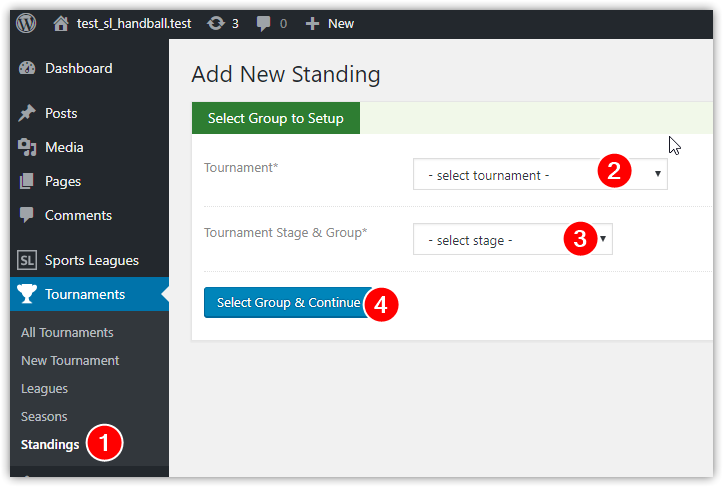
You can modify table colors for places or teams.
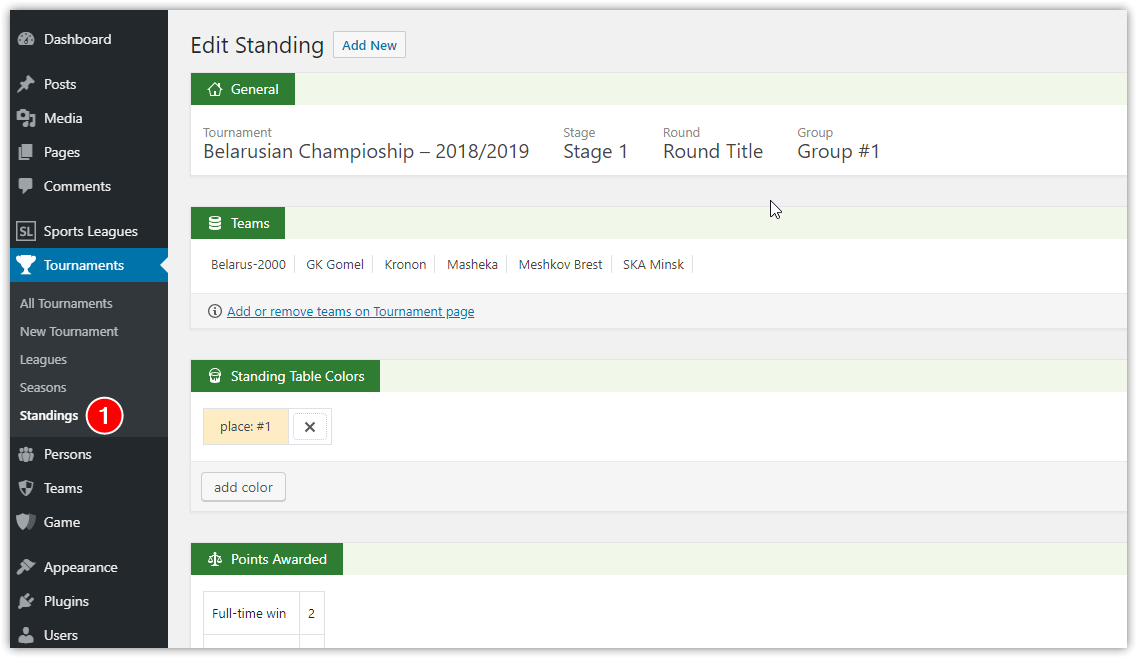
Set ranking criteria.
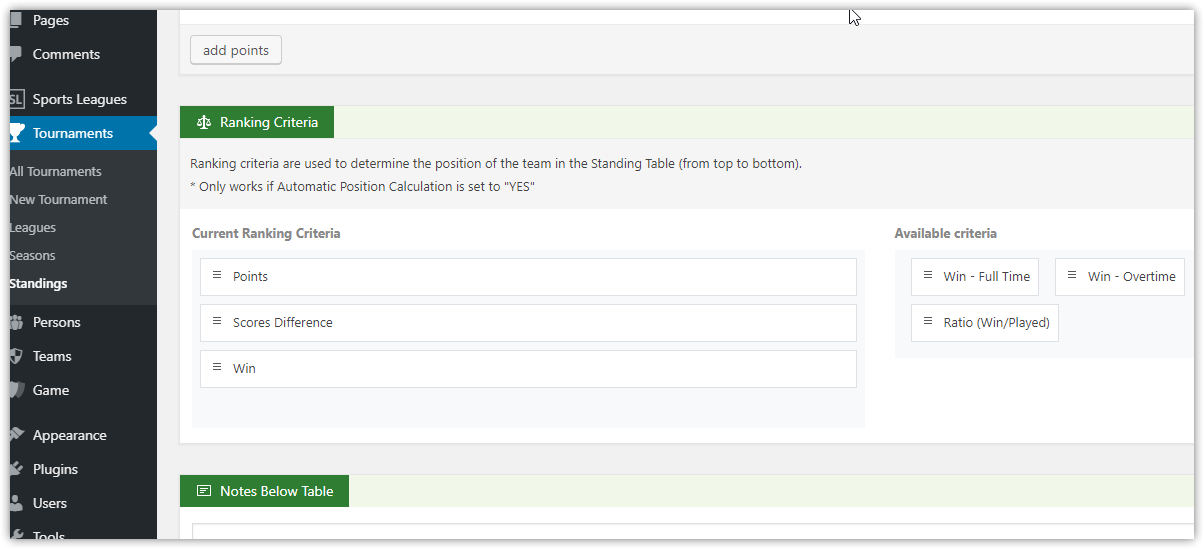
And configure columns order and visibility.
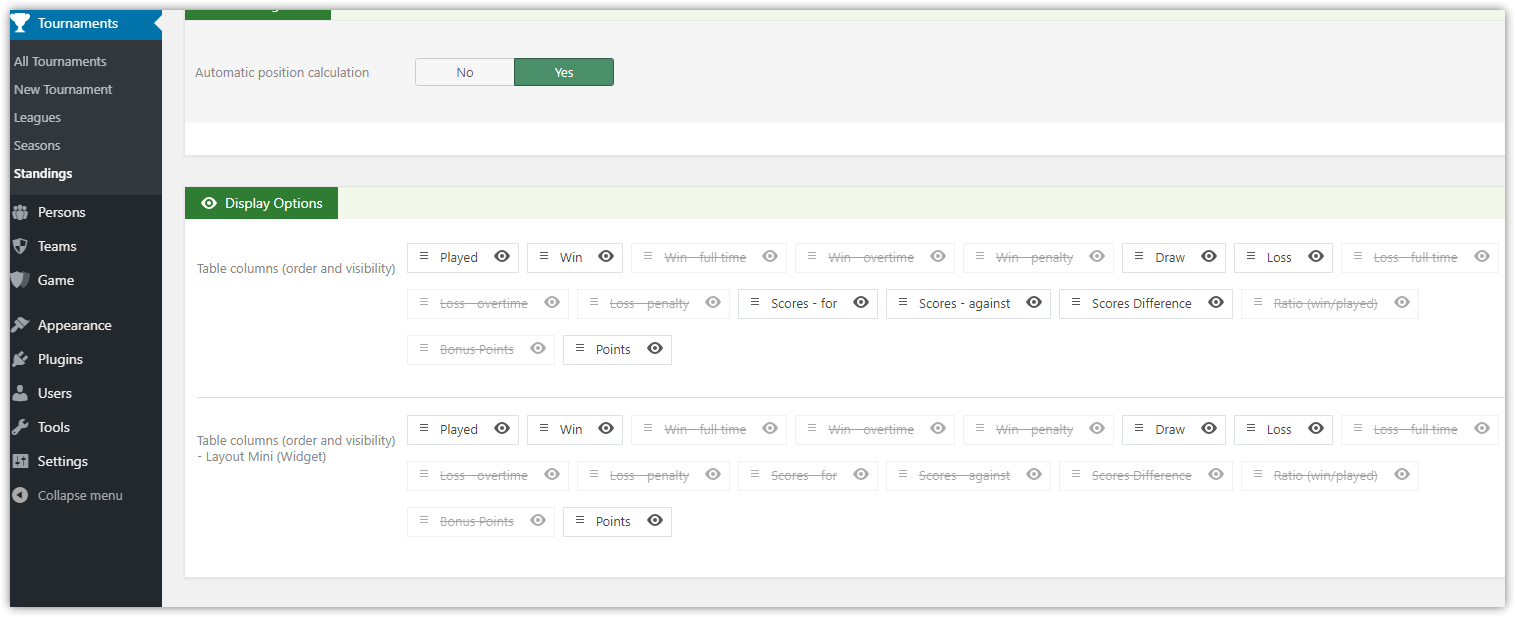
Below is a screenshot of the automatically calculated Standing table after entering a few games.
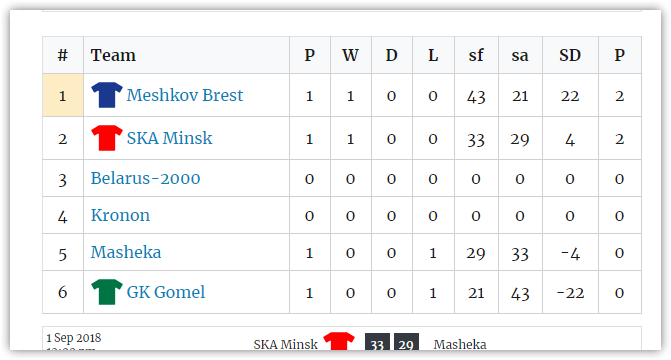
Step 11 >> Create a game
Congrats! Now you are ready to create your first game.
Go to the "Games" >> "Add New Game". Select tournament, stage, teams and click Save and Continue.
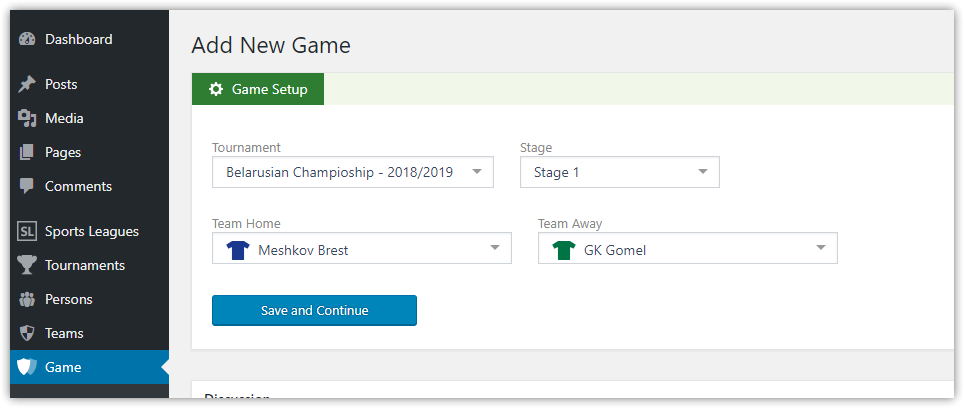
Customer support service by UserEcho